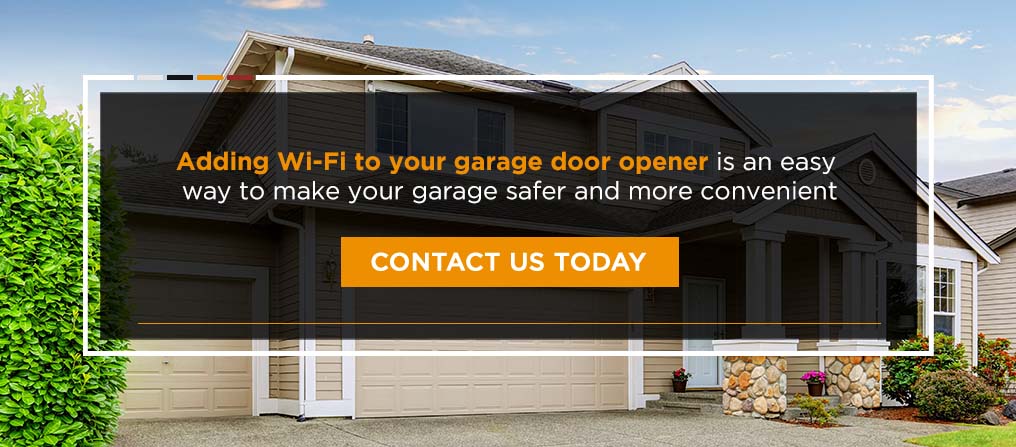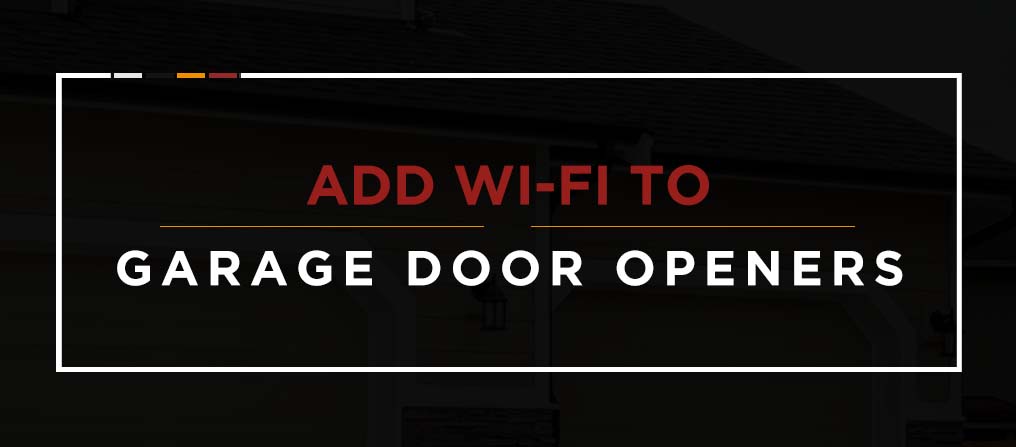
Adding Wi-Fi to garage door openers is easier than it may seem, and it can increase the convenience and safety of your home. The MyQ garage door opener app has many features that can make your days easier. It’s fairly simple to learn how to connect Wi-Fi to garage door openers. Once you set it up, you can use the MyQ app to operate your garage door from almost anywhere.
Benefits of Adding Wi-Fi to Your Garage Door Opener
Connecting Wi-Fi to your garage door opener allows you to open, close and check the status of your garage door wherever you are. Do you often forget to close the garage door as you leave for work on a busy morning or when you go to bed at night? Connecting your opener to Wi-Fi will allow you to set specific times for your garage door to close so you’ll never have to worry about leaving it open all day or overnight again.
When you add Wi-Fi to your garage door opener, you increase the safety of your home. You can rest assured that your garage door will close when you need it to even when you’re busy or distracted. Your phone can even alert you if someone opens your garage door when you’re away from home. Additionally, a garage door opener app can detect dangerous chemicals like carbon monoxide in your garage and notify you if fumes reach harmful levels.
How to Add Wi-Fi to Your Existing Garage Door Opener
To use MyQ from your phone to operate your garage door, your system will need internet access. You’ll need to connect a Wi-Fi controller to your current garage door opener. Adding Wi-Fi to your existing garage door opener is easier than you may think. With just a few simple steps you can connect your garage door to your internet connection and operate your opener from your mobile device with ease.
It’s important to make sure that you have a garage door opener that is compatible with Wi-Fi controllers. While some older models of openers cannot connect with Wi-Fi, most newer models are compatible with it.

1. Check Wi-Fi in the Area
Your home’s Wi-Fi must reach the area near your current garage door opener in order for it to connect to the Wi-Fi controller and work correctly. Before mounting the Wi-Fi controller to the ceiling next to your garage door opener, check that there’s a strong enough Wi-Fi connection. To test the strength, climb a ladder and hold your phone near the opener to check the bars. The presence of at least two bars indicates a strong enough signal for the Wi-Fi controller to connect.
If the Wi-Fi connection in the area of the opener is not strong enough, you may need to add a new mesh router or a Wi-Fi Range Extender. A Wi-Fi extender device will receive the signal from your home’s router and broadcast it further, providing additional internet coverage to the area where you need it.
2. Purchase a Wi-Fi Garage Door Controller
Once you have an adequate Wi-Fi connection for your garage door opener, you’ll need to install a Wi-Fi garage door controller. The Wi-Fi controller will use your internet connection to operate the MyQ capabilities. Check the model of your garage door opener and the manufacturer’s website to make sure it’ll work with the Wi-Fi controller. Wi-Fi controllers can operate two to three openers and connect to other home automation systems such as Apple HomeKit, Nest, XFINITY Home and more.
3. Install Equipment
Mount your Wi-Fi controller to the ceiling near your garage door opener and then connect it to your home’s Wi-Fi connection. Next, mount any door sensors, connect them to the door opener and pair them with the Wi-Fi controller.
4. Finalize Installation
Ensure that your new system is working correctly by downloading the MyQ app to your phone. If you’re able to operate your garage door from your device, the installation was successful.
How to Connect a MyQ Wi-Fi Garage Door Opener
The MyQ garage door opener app allows you to control your garage door in various ways from almost anywhere. After you connect your garage door opener to Wi-Fi, you can connect it to the MyQ app and enjoy the capabilities it offers.
If you encounter any Wi-Fi garage door opener problems, it could be due to the power supply or an incorrect password. You must run your Wi-Fi garage door opener through a full cycle before activating the Wi-Fi, and it’s important to enter all passwords correctly when you connect the opener to your home network. If you enter a password incorrectly, simply exit and restart the program.
The MyQ app can only control the opener when it’s operating under electrical power. A solid orange LED light will indicate that the operator is working under battery power. If you restore power throughout your house and the light is still orange, plug another device into the electrical outlet to test it.
Connect With an Apple iOS Device
- Log in to the MyQ app or create an account if you need one.
- Click the plus sign in the top right corner of the device screen.
- When you see the Device Setup screen, click on the text that reads, “Garage Door Opener With Wi-Fi Ceiling Installed.”
- When you see the What You Need screen, review the information and then click “Next.”
- Click on the Wall Control image that resembles your product.
- Follow the instructions to start the Wi-Fi learn mode.
- Click “Next” and then click “Yes” when you hear a beep.
- Leave the MyQ app to open your phone’s Wi-Fi settings.
- Click on the network that starts with “MyQ-XXX.”
- Go back to the MyQ app and click “Next.”
- Find your home Wi-Fi network on the list and select it.
- Enter your network password, click “Next,” and your garage door opener should start to connect.
- Enter a name for your garage door opener and click “Next.”
- Click “Finish,” and the app will list your new device.
- Click on the garage door on the screen to activate your garage door opener.
Connect With an Android Device
- Log in to the MyQ app or create an account if you need one.
- Make sure to enable Location settings when the app prompts you to do so.
- On the Device Setup screen, click “Garage Door Opener With Wi-Fi Ceiling Installed.”
- When you see the “What You Need” screen, click each checkbox as you review the information and click “I’m Ready” after each one to continue. Click “Next” when you’ve reviewed all the information.
- Click on the Wall Control image that resembles your product.
- Follow the instructions to start the Wi-Fi learn mode.
- On the Discovered screen, click on the network that starts with “MyQ-XXX.”
- Find your home Wi-Fi network and select it.
- Enter your network password, click “Next,” and your garage door opener should start to connect.
- Enter a name for your garage door opener and click “Next.”
- Click “Finish,” and the app will list your new device.
- Click on the garage door on the screen to activate your garage door opener.
Learn More About Available Wi-Fi Features For Garage Doors
- The Difference Between MyQ, Wi-Fi & Bluetooth Garage Door Openers
- MyQ and Wi-Fi Garage Door Benefits
Contact A-All Style Garage Door Today for Professional Garage Door Services
Adding Wi-Fi to your garage door opener is an easy way to make your garage safer and more convenient. The MyQ app offers various capabilities to make your life easier. If you need help installing a garage door opener or connecting it to Wi-Fi, A-All Style Garage Door can help.
A-All Style Garage Door is dedicated to providing high-quality garage doors at affordable prices. We offer free estimates on garage doors whether you need a replacement or a new installation. We also provide quick and friendly garage door repair services in the southwest suburbs of Chicago. Contact A-All Style Garage Door today to learn more about how we can help you optimize your garage door and its operations.